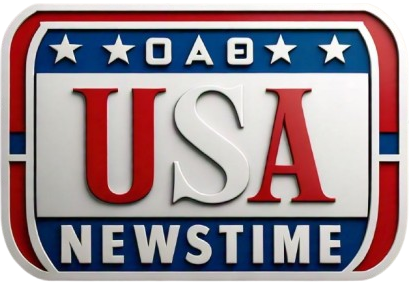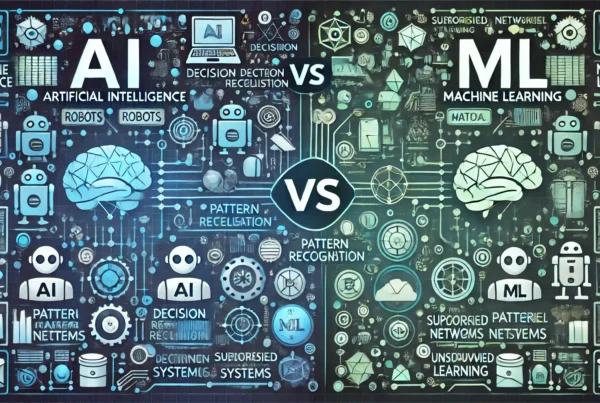Logitech is known for its innovative technology, and the Logitech Unifying Software is one of their finest contributions to streamlining wireless device management. Designed to pair multiple Logitech wireless peripherals with a single receiver, the software eliminates clutter and improves your workspace efficiency. If you are someone who uses multiple devices like a wireless mouse, keyboard, or other Logitech peripherals, this software will transform your setup. This guide will explain everything you need to know about the Logitech Unifying Software—from its installation to how it can elevate your tech experience.
What is Logitech Unifying Software?
The Logitech Unifying Software is a lightweight application developed by Logitech, designed to connect multiple Logitech wireless devices to a single USB receiver known as the Unifying Receiver. With this tool, you can manage up to six compatible devices through a single USB port on your computer, simplifying the pairing process and minimizing the number of USB receivers needed. This feature is particularly useful for users who want to reduce the clutter of multiple USB dongles and maximize their system’s performance.
The software works with many of Logitech’s wireless products, including their most popular keyboards and mice. With its cross-platform compatibility, it supports Windows, macOS, and Linux, making it versatile for different users.
How Does Logitech Unifying Software Work?
The Logitech Unifying Receiver is the core of this system. It’s a small USB dongle that can communicate wirelessly with up to six Logitech devices simultaneously. The receiver uses 2.4 GHz wireless technology, which is fast, reliable, and provides a decent range for everyday use.
When you use the Logitech Unifying Software, it creates a secure pairing between the receiver and the Logitech device. Each device that is paired to the receiver is tracked and can be managed through the software interface. You can remove devices, pair new ones, or adjust specific settings to customize your experience.
Why Use Logitech Unifying Software?
Logitech Unifying Software isn’t just a convenience; it offers multiple benefits that make it essential for those with several Logitech wireless devices:
- Efficient USB Port Usage: Instead of plugging in multiple receivers for your keyboard, mouse, and other peripherals, you can use just one receiver for up to six devices. This is a huge advantage for users with limited USB ports, especially on modern laptops.
- Seamless Device Switching: If you’re the type who frequently switches between different workstations, the Logitech Unifying Software allows you to transfer devices easily without requiring re-pairing each time.
- Cross-Device Compatibility: The software supports a broad range of Logitech devices, including keyboards, mice, and trackballs. It’s especially helpful for those who use both productivity and gaming peripherals on the same machine.
Installing Logitech Unifying Software
Setting up Logitech Unifying Software is straightforward, regardless of the operating system you’re using. Here’s a step-by-step guide to get you started:
Step 1: Download the Software
To begin, head over to the official Logitech website and download the Unifying Software. Make sure to choose the version that’s compatible with your operating system. The download is quick since the file size is relatively small, under 5 MB.
Step 2: Install the Software
Once the download is complete, run the installation file and follow the on-screen instructions. The software will be installed within a few minutes. During the installation process, it might ask you to restart your computer to finalize the setup.
Step 3: Pair Your Devices
Once installed, the next step is to pair your Logitech devices with the Unifying Receiver. Insert the receiver into an available USB port and open the software. The user interface is intuitive and will guide you through the process. Turn on your Logitech device, and the software will detect it automatically.
Step 4: Manage Devices
After pairing, you can manage all your connected devices through the software. It allows you to add new devices, remove old ones, and adjust specific settings such as key functions or gesture controls (if your device supports them).
Troubleshooting Common Issues
Despite its efficiency, users may occasionally encounter issues with the Logitech Unifying Software. Here are a few common problems and their solutions:
Device Not Detected
If your device isn’t being detected, first ensure that the device is turned on and that it’s compatible with the Unifying Receiver. Check the batteries or power source, as low power can prevent successful pairing.
Receiver Not Working
If the receiver isn’t responding, try plugging it into a different USB port. Some USB ports may not provide enough power or might have compatibility issues. Also, ensure that the drivers are up to date, especially after system updates.
Software Installation Issues
If you encounter difficulties during installation, it could be due to conflicting software or outdated system drivers. In such cases, restarting your computer often resolves the issue. You can also reinstall the software if the problem persists.
Logitech Unifying Software and Security
Logitech takes security seriously, and the Unifying Software employs encryption to protect the communication between your devices and the receiver. In 2019, there were reports of a potential security vulnerability in the Logitech Unifying technology, which allowed hackers to intercept keystrokes. Logitech responded quickly by releasing firmware updates that users can apply through the Unifying Software to mitigate this risk.
To ensure that your system remains secure, always keep the software updated and apply any firmware patches as soon as they are released.
Customization with Logitech Options
While the Unifying Software handles pairing and device management, Logitech Options takes customization to the next level. Logitech Options is a separate software that works in tandem with the Unifying Software, allowing users to customize their devices more thoroughly. For example, you can configure button functions, set up custom gestures, and create device-specific profiles.
The integration between the two makes it easy to personalize your workflow. If you often use specific software or perform repetitive tasks, you can assign those functions to your mouse or keyboard using Logitech Options.
Cross-Platform Functionality
One of the key strengths of the Logitech Unifying Software is its ability to work across different operating systems. Whether you’re using Windows, macOS, or even Linux, the software ensures a consistent experience. This cross-platform functionality is essential for users who operate in multi-device environments, such as developers or designers who switch between different systems.
Windows
Installing the software on Windows is simple, and it provides native support for all major versions, including Windows 10 and 11. Once the software is installed, users can pair devices, adjust settings, and even receive firmware updates.
macOS
macOS users also benefit from full compatibility with the Unifying Software. The pairing process is the same as on Windows, and users can manage their devices through the software without issue.
Linux
Though not as widely supported as Windows or macOS, the Unifying Software is still functional on Linux, particularly with Ubuntu-based distributions. It may require additional setup through terminal commands, but once configured, it performs similarly to its counterparts on other operating systems.
Conclusion
The Logitech Unifying Software is an essential tool for anyone who uses multiple Logitech wireless devices. By allowing you to pair up to six devices to a single receiver, it reduces clutter and enhances efficiency. Whether you’re using it for work or gaming, the software provides seamless connectivity, easy customization, and robust security features.
With cross-platform functionality and the ability to manage a wide range of Logitech peripherals, this software is a must-have for both casual users and professionals alike. It’s simple to install, easy to use, and ensures that your devices are always connected and ready for action.